How to Enable Cookies
You need to enable cookies in your browser so the cart works smoothly. We keep all of your information private and secure and we do not share it with any third party except to process your order. FMI read our privacy policy.
Firefox 2 or 3
- Click the Tools menu. (On a Mac, click the Firefox menu.)
- Select Options. (On a Mac, select Preferences.)
- Click the Privacy tab.
- Select the 'Accept cookies from sites' checkbox.
- Click the OK button.
Internet Explorer 6 or 7
- Click the Tools menu.
- Select Internet Options.
- Click the Privacy tab.
- Click the Default button (or manually slide the bar down to 'Medium').
- Click the OK button.
Safari 3
- Click the Safari menu.
- Select Preferences.
- Click Security.
- In the 'Accept Cookies' section, select Always.
Mozilla Firefox (1.0 final release and earlier)
- Go to the "Tools" menu.
- Select "Options".
- Select the "Privacy" icon in the left panel.
- Check the box corresponding to "Allow sites to set cookies".
- Click "OK" to save changes.
Netscape 7.1/Mozilla 5.0
- Select "Preferences" from the Edit menu.
- Click on the arrow next to "Privacy & Security" in the scrolling window to expand.
- Under "Privacy & Security", select "Cookies."
- Select "Enable all cookies".
- Click "OK".
Google Chrome (from their help center: Cookies are files created by websites you've visited to store browsing information, such as your site preferences or profile information. Follow these steps to adjust the permission level for cookies obtained from sites you visit:
- Click the wrench menu
.
- Select Options.
- Click the Under the Hood tab and find the 'Privacy' section.
- In the 'Cookie settings' drop-down menu, select one of the following:
- 'Allow all cookies'
This is the default setting in Google Chrome. This option lets first-party and third-party websites set and receive cookies on webpages you visit. First-party cookies are set by the site you're visiting. Third-party cookies are set by sites that have items embedded in the site you're visiting, such as ads, videos, or images. When you next visit the site, first-party and third-party cookies are sent back to the respective sites.- 'Restrict how third-party cookies can be used'
First-party cookies are set by the site you're visiting. Third-party cookies, from sites that have items -- such as ads, videos, or images -- embedded in the site you're visiting, are not set. When you next visit the site, first-party cookies are sent back to the site. Third-party cookies would only be sent if you've explicitly visited those third-party sites in the past.- 'Block all cookies'
Prevent all cookies from being set by first-party and third-party sites. This will prevent most sites that require you to sign in from working.- Click Close.

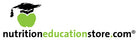










 .
.